To add delegate access to your HostGator account, you'll need to navigate to the "Users & Roles" section within your Customer Portal. From there, you can add a new user and assign them a specific role with the permissions you want them to have.
- Log into your HostGator Customer Portal.
- Click your profile icon: in the top right corner and select "Users & Roles".
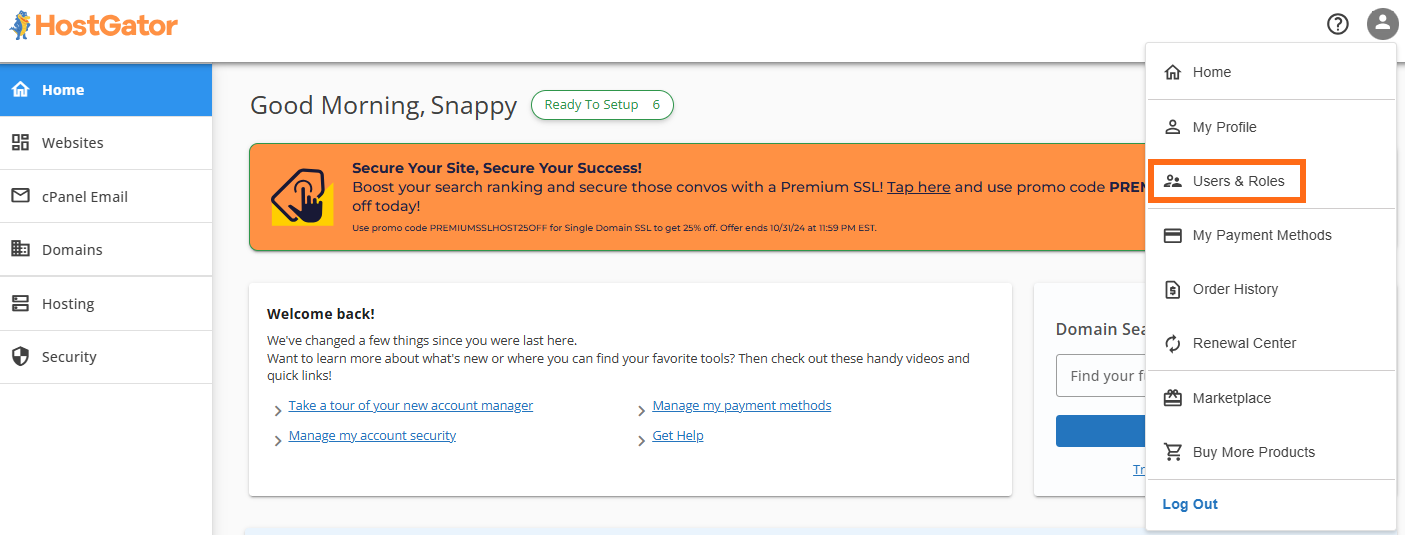
- Select your account: and click the "Manage" button.
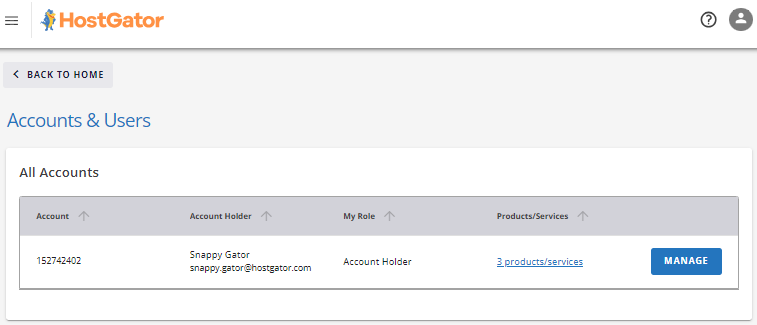
- Scroll down to the "User Roles & Permissions" section: and click the "+ Add User" button.
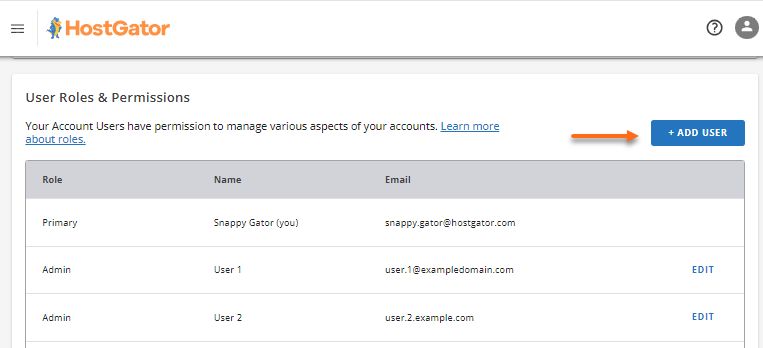
- Enter the name and email: of the user you want to add, then select the role they will have.
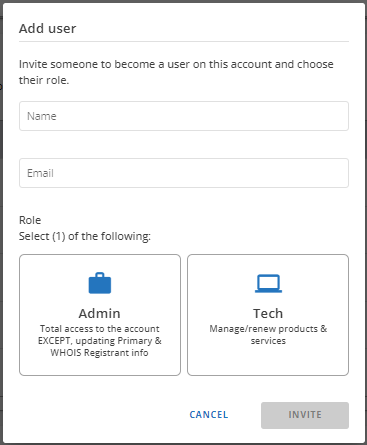
- Once done, click the Invite button.
- An invite will be sent to the email address you provided. The user can set their own user ID, password, and security PIN. Once the user has accepted, they will appear on the Account & Users page.


