To grant someone delegate access (collaborator access) to your SiteGround account, you'll need to navigate to your Client Area, find the website you want to share access to, and then manage users to add a collaborator. Collaborators receive restricted access to the Site Tools and can't access your personal account details or make purchases.
COLLABORATOR NAME: New Now Creative
COLLABORATOR EMAIL: support@newnowcreative.agency
ACCESS LEVEL: Admin
Here's a step-by-step guide:
-
Log in to your SiteGround Client Area.
-
Go to the "Websites" section in your Client Area. Identify the specific website you want to grant access to.
-
Find the kebab menu (usually three dots) next to the website you've selected. Click on it, then choose "Manage Users".
-
Click the "Add Users" button. A pop-up will appear, allowing you to choose a Collaborator.
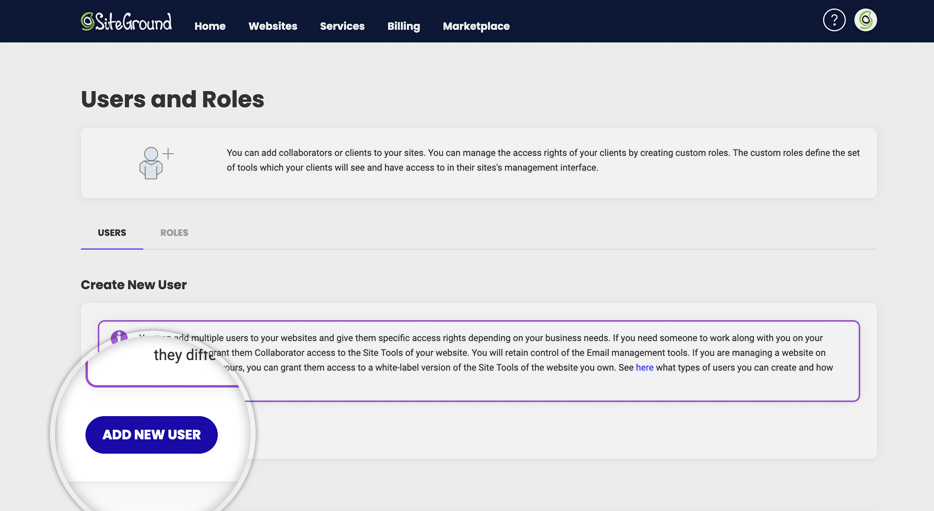
-
Choose "Collaborator" from the options. You can also select a "Client" type with more limited access if needed.
-
Enter the name and email of the person you want to invite as a collaborator in the provided fields.
-
Click "Add User" The person will receive an email invitation to create their SiteGround collaborator profile.
-
Once the collaborator accepts the invitation, they will have access to the Site Tools for that specific website. They cannot access your account details or make purchases.


