To delegate access to your Bluehost account, log in to your Account Manager, navigate to Accounts & Users, select the account, and add a user with the desired permissions (Admin or Tech). You can then invite the user with the necessary credentials, which Bluehost will then email to them.
DELEGATE NAME: New Now Creative
DELEGATE EMAIL: support@newnowcreative.agency
ACCESS LEVEL: Admin
Detailed Steps:
- Log in to your Bluehost Account Manager.
- Navigate to Accounts & Users: Click on your profile icon in the top right corner and select "Accounts & Users" from the dropdown.
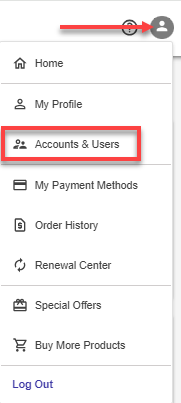
- Select your account: Locate the account you want to delegate access to and click the "Manage" button.
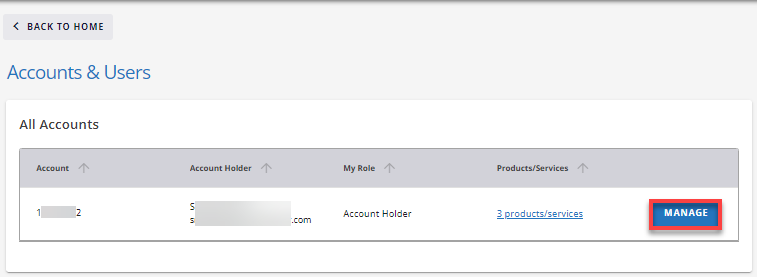
- Add a user: Scroll down to the "User Roles & Permissions" section and click "+ Add User".
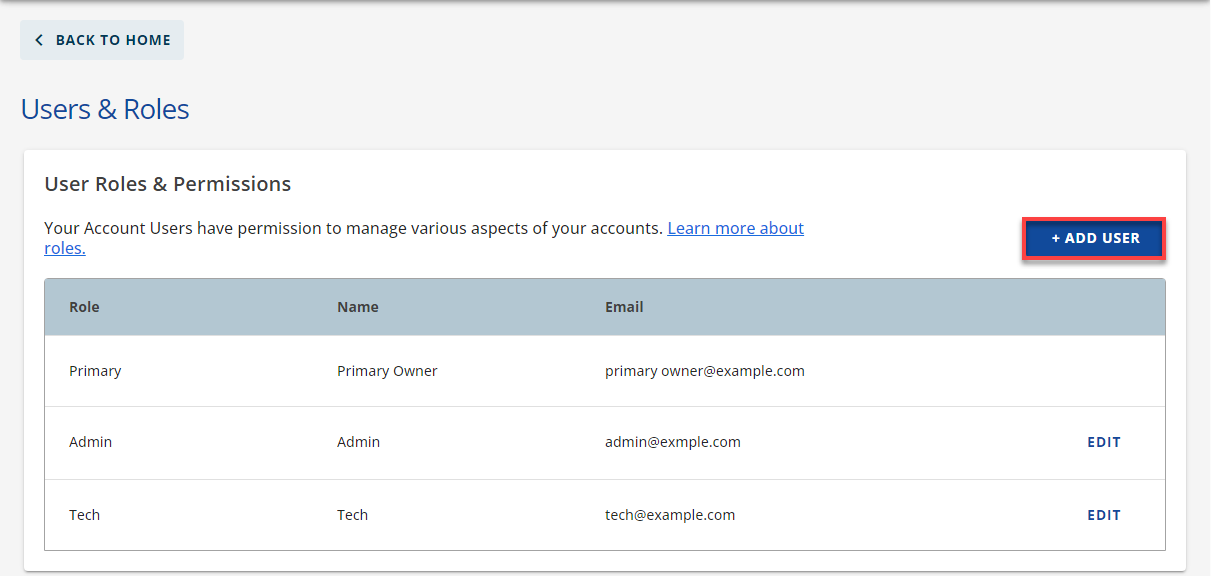
- Fill out the invitation form: Provide the user's name, email, and select the desired role (Admin or Tech).
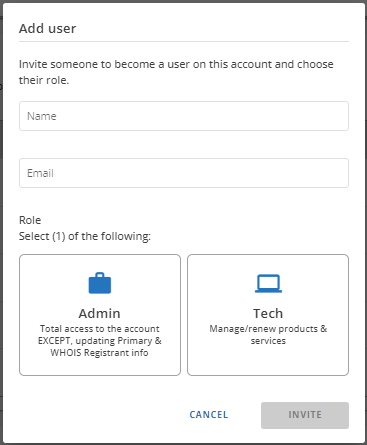
- Send the invitation: Click "Invite" to send an invitation email to the new user.
- The user will receive an email: They will be able to set their own user ID, password, and security questions. Once the user has accepted, they will appear on the Users & Roles page.


