To grant delegate access in your GoDaddy account, navigate to your GoDaddy Account Settings, click on "Delegate Access," and then "Invite to Access." Enter the delegate's name and email, choose an access level (e.g., Admin, Read-Only), and click "Invite." The delegate will receive an email invitation to accept access.
DELEGATE NAME: New Now Creative
DELEGATE EMAIL: support@newnowcreative.agency
ACCESS LEVEL: Admin
Detailed Steps:
- Log in to your GoDaddy account and navigate to your account settings.
- Click on "Delegate Access" within your account settings.
- In the "People who can access my account" section, click on "Invite to Access".
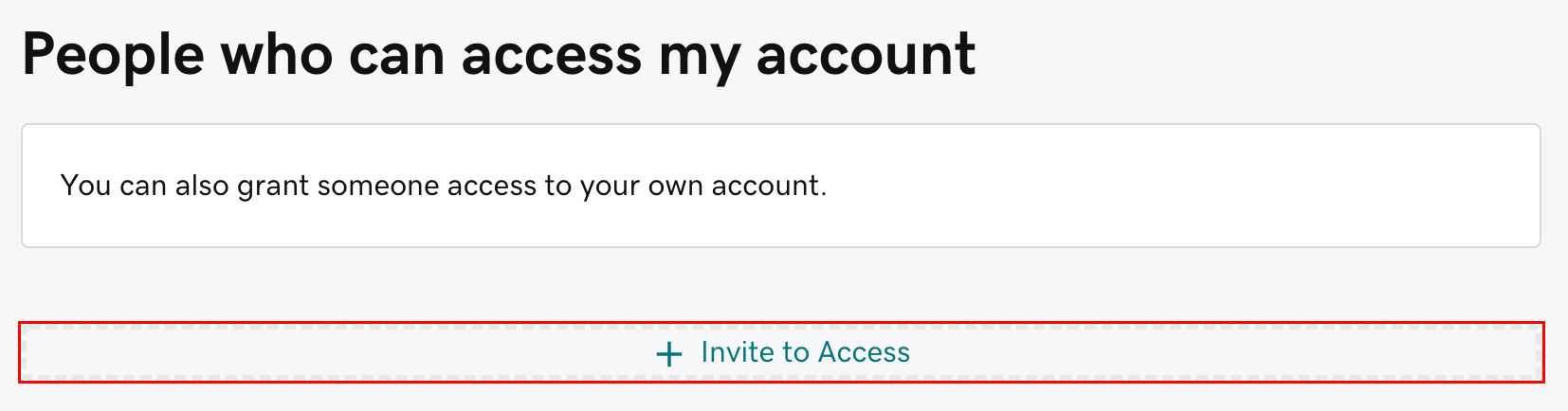
- Enter Delegate Information: Enter the full name and email address of the person you want to grant access to.

- Select an appropriate access level for the delegate. This determines the delegate's permissions (e.g., Admin, Read-Only, etc.).
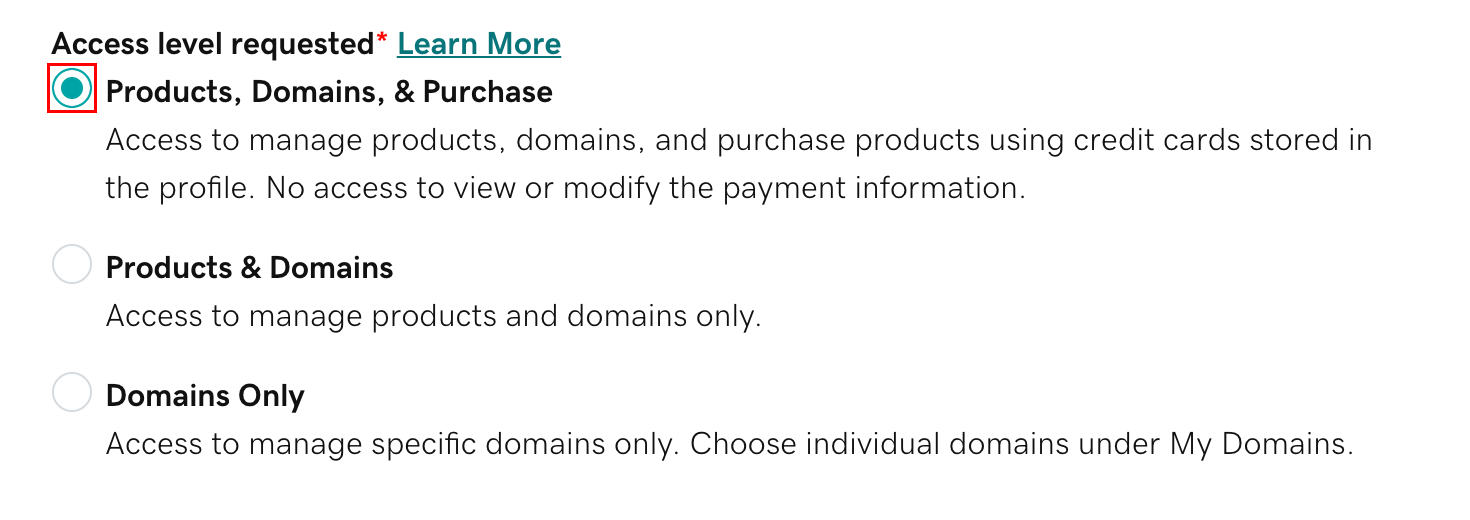
- Click on "Invite" to send the invitation to the delegate. They will receive an email with a link to accept the access.
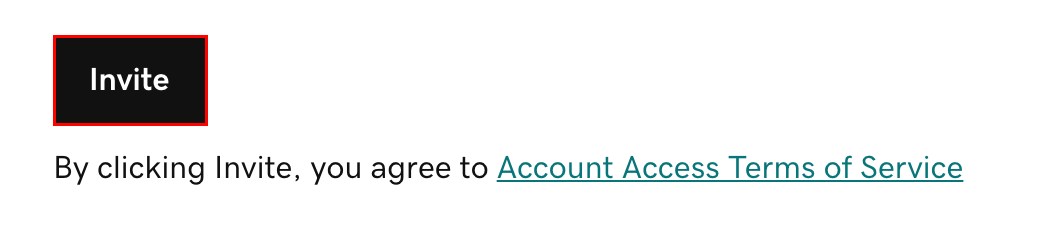
- Delegate Acceptance: Once the delegate accepts the invitation, you will be notified. They will then be able to access your GoDaddy account with the assigned permissions.
https://www.godaddy.com/help/invite-a-delegate-to-access-my-godaddy-account-12376


